Your eBay store: design, marketing and branding
When it comes to selling on eBay, standing out can be challenging. With more than 25 million online sellers, the competition is rife and winning a steady stream of sales is tough.
Thankfully, there are ways around this.
From improving your eBay store design, making use of marketplace tools or optimizing your eBay product listings, there’s a lot you can do to stand out and improve your sales.
In this article, we discuss both branding and marketing opportunities on eBay and how you can utilize these strategies to your advantage. You’ll find out how to optimize your eBay store design, product listings and how to protect your reputation and go from strength to strength.
As an eBay seller, it can be easy to overlook the benefits of branding. After all, you generally don’t compete with major businesses, nor do you likely have a huge marketing budget.
But if you really want to see success on eBay, you’ll want to think twice about this.
A branding strategy isn’t just for the Lego’s or Topshop’s of the world. In fact, a consistent brand can create emotional bonds with your customers and keep them coming back to you.
And that’s not all.
Branding doesn’t have to cost the earth. While you may want to make a solid investment further down the line, starting out with a consistent and clean image with excellent service for your company can work wonders – especially on a marketplace such as eBay.
Why else may you want to consider branding your eBay business?
- Customer recognition: The more familiar your retail company seems, the more likely your customers are to choose your products again
- Customer loyalty: A strong brand keeps customers coming back
- Consistent image: Helps bind together different elements, such as marketing materials, websites and your eBay shop into one unified look
- Credibility: Establish yourself as a serious and professional business
How to make the most of your eBay store design
As an eBay shop owner, there are three different types of subscriptions that you can make use of. These include basic, featured and anchor shops. Regardless of the plan you’re on, you’ll gain access to your very own eBay shop.
There are several ways in which you can customize your eBay store design, such as:
- Main header image
- Shop logo
- Shop description
- Featured items
- Categories
- Shop search box
- Sign up for newsletter
- Follow button
- Sharing buttons
- Larger photos
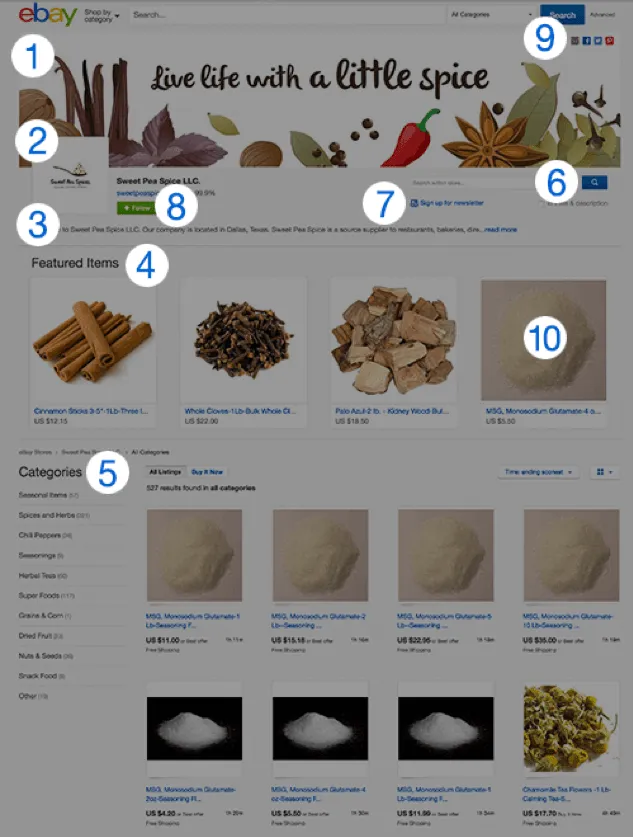
Main header image (1)
The main header image is the banner that is placed at the top of your shop and is responsible for catching the eyes of your potential customers.
Try out a bold image with a clear tagline that supports the nature of your eBay store to captivate your customers and leave them wanting to scroll down to find out more.
The ideal image size that eBay recommends for your shop banner is 1200×270 pixels – any larger than this and the banner will appear compressed or cut off part of your image.
Need more help with eBay images? Check out this extensive guide on eBay’s image requirements, guidelines and product photo tips.
Shop logo (2)
Your logo should reflect your business name, epitomize your brand values and support the overall identity of your company.
If this sounds like a tall order or you lack the design skills to create your own logo, then there are ways around this.
For starters, you could check out Fiverr, which is a website filled with artists and designers that you can pay a small amount (usually £5 but some do charge more) to get your logo created for you.
We recommend trying to figure out your brand color scheme as well as your mission, vision and values before contacting a designer, so that they really get a feel for your business and can design a logo that supports the direction you want to take.
The recommended size for your logo on eBay is 310×90 pixels.
Shop description (3)
Your eBay shop description should neatly summarize what your business stands for and what products you sell on the marketplace.
Here, you’ll also want to think about your use of keywords. Your description should be written for humans to read – so be weary of keyword stuffing – but do make sure that you include your main keywords within it.
The same applies for your shop’s meta description, which is the part that search engines display in search results.
Featured items (4)
Featured items in your eBay shop are placed below your store’s description but above your main product inventory. You can choose which items are placed in your featured bar.
For instance, you could display a diverse range of products to showcase the different product categories that your shop sells.
Alternatively, you may want to place your most popular or best-selling products as featured items to increase your sales even further.
If you’re running a sale on select items, you could highlight these products as your featured items to increase the likelihood of selling more.
Categories (5)
Something that you may not be aware of is that you can use custom shop categories in the bottom left hand menu so that they are more tailored to the items that you stock and sell.
In other words, custom shop categories allow you to organize your shop exactly how you want to display products to potential buyers. You can use up to 300 custom categories and these don’t have to follow any eBay standards.
To create these custom categories, simply complete the following:
Go to My eBay > Account > Manage My Shop > Shop Categories > Add Category
Shop search box (6)
The shop search box is a mandatory store function that all eBay shop owners will find within their store. It allows potential buyers to sift and search through your shop with ease.
Sign up for newsletter (7)
While we’ll talk about the ins and outs of email marketing on eBay later in this guide, you will find the handy call-to-action button below your main header image in your store.
Follow button (8)
Like the shop search box, the follow button is again a mandatory store function that all eBay sellers will find on their shop profile. It enables buyers to stay up to date with your store.
Sharing buttons (9)
If you run social media accounts to promote and market your business, you can add in links to your profiles at the top of your eBay store.
This can be a great way for customers and potential customers to vet you out even more and verify your status or to see what you’re getting up to on social media.
Larger photos (10)
It’s good practice to make use of these larger photos to promote specific products – especially to mobile shoppers who see these images more prominently on their devices.
Guidelines for eBay shop design customization
- Use HTML5
- Avoid active content (JavaScript, Flash and form actions) as this is now banned by eBay itself – content does not work across multiple devices
How to make the most of your eBay listings
Did you know that more than 60% of eBay sales are completed through mobile?
Ensuring that your product listings are fully mobile responsive is one of the first steps you should be taking when selling on eBay.
To make sure that your potential buyers get an excellent experience on mobile, you can add product images using the eBay gallery feature rather than inserting them in the item description.
We also recommend making use of description summaries on mobile devices. These allow buyers to see key points in your description and encourage them to click through onto your product listings and aren’t visible on desktop.
While there is a default summary generated on your behalf, it’s good practice to customize your summary text by editing your listing’s HTML tags. That way you can be sure that all relevant information is clearly display.
In addition to this, writing compelling product descriptions and product titles for your items is key to increase the likelihood of click-throughs and sales.
It’s important that you don’t engage in keyword stuffing – write for the humans that are reading your descriptions. What emotions do you want them to feel? How does the product work? What are the benefits of the item for your customers?
High quality images of your products are also paramount to securing sales. Take photos from every angle and make sure to include close-ups of any detail of your items.
You’ll want to think about aspects such as lighting and whether or not to use a white background to make your product images pop.
Check out our article on product photography tips 101 for even more advice on how to take product photos that convert into sales.
Keep in mind that eBay sellers are no longer allowed to put contact information in product descriptions, images, shops or profiles. Buyers and sellers should stick to the eBay messenger tool to communicate with one another.
It’s also worth remembering that the only links permitted on product pages are those that redirect to approved domains that contain information on delivery services, product videos or any legally required information.
How to make the most of your eBay sales
The branding experience doesn’t necessarily stop the minute a sale has been made.
In fact, you can still influence customer thoughts, feelings and perceptions towards your brand and business once offline and the product has been received.
How?
Through creating a stellar unboxing experience.
Packaging provides a great opportunity for after-sales branding. For example, you can use packaging and postage labels that reflect your brand.
You could even provide a personalized message on the packing slip, add in a business card, drop in a flyer or some small free goodies (e.g. sweets) to influence how your customer feels when they open your package and consequently how they feel about your business.
eBay marketing and discount tools
As an eBay shop subscriber, you have access to two main pricing discount tools. These include the Promotions Manager and the Markdown Manager.
Promotions manager
There are four promotion types that you can run through this tool:
- Order size discounts (e.g. “save up to 20% when you spend £100” or “save £20 when you purchase three items”)
- Sale events (e.g. “sale – save up to 40%”)
- Accessory discounts (e.g. “create a bundle and save with a discount” or “free postage on related items when purchased with primary item”)
- Codeless coupons (e.g. “extra 10% off” or “save £10 when spending £100 or more”)
The Promotions Manager is suitable for listings with multiple units but can also be used for one-off items.
Markdown manager
The Markdown Manager enables eBay sellers to display “was” and “now” pricing on eligible discounted listings. Items must have been listed at the higher price for a minimum of 14 consecutive days before the discount can be applied.
The product listing must also be fully compliant with the Committee of Advertising Practice Codes and BIS Pricing Practices.
The promotions tool is suitable for listings with multiple units but can also be used for one-off items. Sellers must use the Good ‘til Cancelled format when establishing the higher price.
Both the Promotions Manager and Markdown Manager can be used in tandem.
For example, you could have items on sale (e.g. 20% discount) and then have further discounts for customers who purchase multiple products together.
How to drive traffic to your eBay shop and listings
There are a number of ways that you can drive traffic to your shop, product listings and increase your sales on eBay. Below, we’ve outlined some ways you can achieve this.
Improve your eBay store search engine optimization
Where possible, use keywords in the shop name and write compelling and keyword-rich shop descriptions. That said, do be careful of keyword stuffing.
These same guidelines apply to your shop’s meta description, which is the text snippet shown on the search results of search engines.
Make sure that you also use relevant keywords in your product titles and item descriptions.
Make use of eBay promoted listings
Another way in which you can boost your product ranking in the marketplace’s search results is to use the eBay promoted listings feature.
As your listing will be closer to the top, it’s more likely that potential buyers will see it, click on it and follow through with a purchase.
What’s more, you only pay a fee in exchange for using the ad service when an item sells. You are not paying for click throughs, which makes the feature a cost-effective way of conducting business on the marketplace.
You can track the performance of your promoted listings on the dashboard in SellerHub.
Engage in email marketing on eBay
A lesser known service offered by eBay, email marketing can be used on the marketplace to alert buyers to special offers or sales, let subscribers know when you list new items, send out codeless coupons and highlight sales events.
eBay allows sellers to send out one email per week to each of your mailing lists, and there’s no limit to the number of subscribers on each email list.
You can make use of the marketplace’s design tools to create and customize newsletters that promote your shop.
Keep in mind, however, that there are limits on the monthly allocation of free emails:
- Basic Shop – 1,000 free emails – additional cost per recipient: £0.01
- Featured Shop – 2,500 free emails – additional cost per recipient: £0.01
- Anchor Shop – 5,000 free emails – additional cost per recipient: £0.01
How to protect your brand and reputation on eBay
As an eBay seller, there’s a fair amount you need to know and do to manage and protect your brand and reputation on the marketplace.
Copyright and intellectual property
It may seem obvious, but there are a number of rules surrounding what you can and can’t post in your product listings.
For example, eBay states you should only use your own images or those provided in the eBay catalog, unless you have permission to use them. You’ll also need to comply with the marketplace’s picture standards.
Make sure that you do not copy from other listings, websites or search engines.
Similarly, when it comes to writing product descriptions, write your own. You may use descriptions provided in the eBay catalog, but you should not copy from other sellers.
Only use brand names when they are accurate to the items being sold – using a popular brand name for a different product is keyword spamming and eBay may remove your listing.
For example, saying something is “like Brand Name” (e.g. “like Cath Kidston”) in the product title or description.
On the other hand, if you own a brand and believe another seller is infringing your intellectual property rights (e.g. stolen images or logo) you can ask eBay to step in and help.
Managing your reputation
Every interaction that you have with customers or potential customers reflects on your brand, both positively and negatively. Selling on eBay is no exception.
That’s why it’s important to maintain a good level of communication with your customers and you should aim to always be reasonable, no matter how much a buyer complains.
Keep your feedback factual and concise. You should avoid making personal remarks and if you want to communicate further, use eBay’s messenger tool to take the conversation out of the public domain.
If you receive feedback that you think is unfair or unwarranted, be aware that you can only request its removal in the following cases:
- Breaches of eBay policy
- Unpaid items
- A buyer leaves feedback on a transaction with a case decided in the seller’s favor
- Customer mistakenly leaves negative or neutral feedback for the wrong seller
eBay won’t remove negative feedback simply because you don’t like what’s been written, so do your utmost to maintain positive communication with your customers throughout the transaction.
It’s worth keeping in mind that you can also minimize damage to your eBay seller reputation by investing in inventory management software. How?
Well, such a system automates your stock levels and synchronizes your selling channels, removing the risk of overselling and ensuring your products are always in stock – creating satisfied customers and ensuring that your eBay account won’t be suspended.
Holiday settings
When selling on eBay and trying to protect your reputation, a good habit to get into is to predetermine your holiday settings.
It may be that you want to go on holiday, have an emergency to attend to or suddenly become ill, so knowing what to do in case can really help support your eBay business.
For instance, you could choose to make your fixed priced listings unavailable for a period of time, which would ensure you receive no sales over the time period.
Alternatively, you could use messaging to your advantage.
You may want to let buyers know that there could be a delay in receiving their purchases due to you being on holiday or let them know that you’re away by displaying the message within your listings. You could also set up an “out of office” reply in your emails.
No shop subscription? Simply adjust the dispatch time to reflect the length of time you’ll be away or end your listings entirely.
Work towards becoming an eBay top-rated seller
One of the best ways to enhance your reputation and credibility on eBay is to by becoming a top-rated seller on the marketplace.
Of course, this isn’t an easy feat, but by offering consistently excellent service over an extended period of time, you should find that it becomes more achievable.
You’ll also need to offer the following to your customers:
- 30-day returns window or better
- 1-day or same-day dispatch
- Express delivery option (offering delivery within one day)
- Free domestic delivery option
The benefits? You’ll have maximum visibility in search results, a 10% discount on final value fees and the option to add the eBay Premium Service badge to your listings.
Skyrocket your eBay sales
When it comes to your eBay store design, marketing and branding strategies, you need to take time to think about your objectives and the direction you want your business to take.
All elements play a key role in enhancing the customer experience and increasing your sales.
Maintaining a strong and consistent image, along with the provision of excellent customer service, is paramount to your success on the marketplace.
If you’re seeking to grow your retail company even further, check out our Resource Center for guides and best practices and get ready to skyrocket your sales.