Google Shopping Ads: How To Create Profitable Shopping Campaigns
While there are plenty of ways you can maximize product visibility and generate sales for your eCommerce business, one of the most overlooked tactics for doing so is by advertising on Google.
In fact, given that Google Shopping Ads now dominates retail search marketing, if you’re not investing in this advertising platform to promote your products, you could be missing out on a huge amount of potential revenue.
But how do Google Shopping Ads work exactly? Which countries are they available in? And how do you get started setting up your Google Shopping campaigns?
Throughout this guide, we’ve covered almost all there is to know about getting started selling through Google with Shopping Ads, as well as guidance on how to improve their performance over time and ultimately create profitable Google Shopping campaigns.
Click on the links below to jump straight to the following sections:
- What are Google Shopping Ads?
- How do Google Shopping Ads work?
- Product Listing Ads or Google Shopping Ads:What’s the difference?
- Getting Started:Creating your Google Merchant Center and Google Ad Accounts
- How to upload your product feed
- How to create your first Google Shopping Campaign
- Tips for optimising your Google Ad Campaigns
- Google Shopping countries
What are Google Shopping Ads?
To put it simply, Google Shopping Ads are a type of product advertisement that run through the Google Ads platform.
They often appear when someone has searched for a product related search term, and specifically display a product’s photo, title, price and brand name, just like the example below.
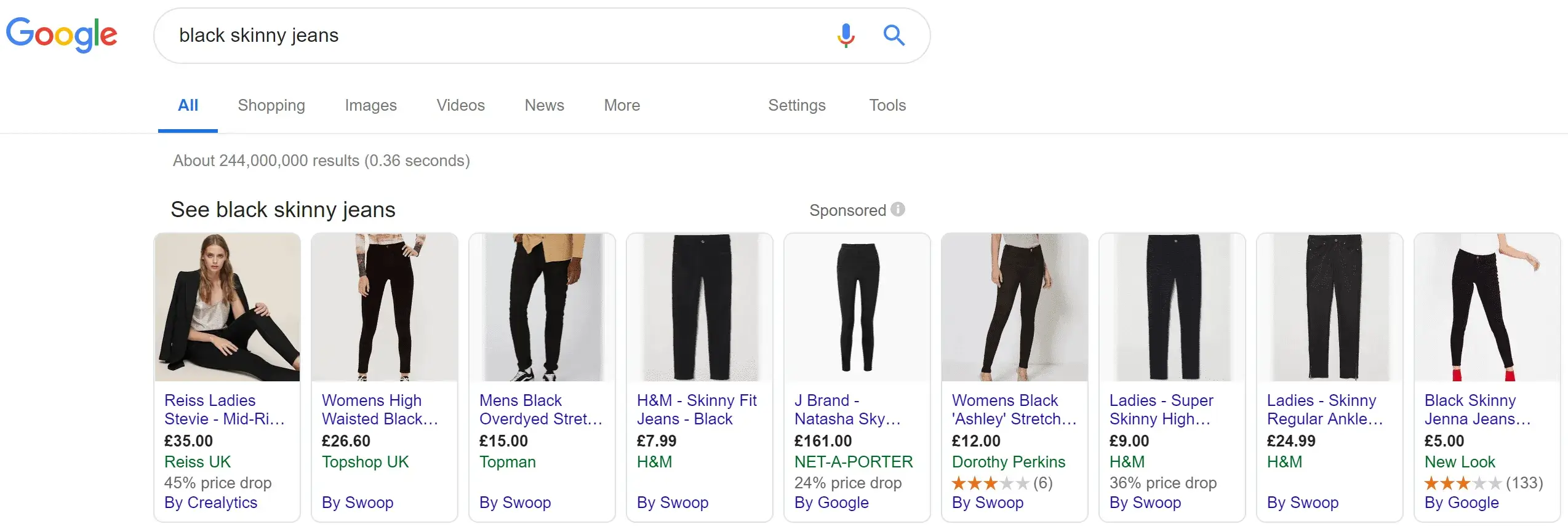
It’s worth noting that Google recommends that businesses “use shopping campaigns to promote your online and local inventory, boost traffic to your website or local store, and find better qualified leads”.
How do Google Shopping Ads work?
Now that we’ve covered what Google Ads are, it’s worth understanding how they work.
Essentially, Google’s advertising algorithm crawls the product data available within the Google Merchant Center and displays the most relevant shopping ads for any given search term.
Let’s take this set of Google Shopping results for the query “grey sofa”.
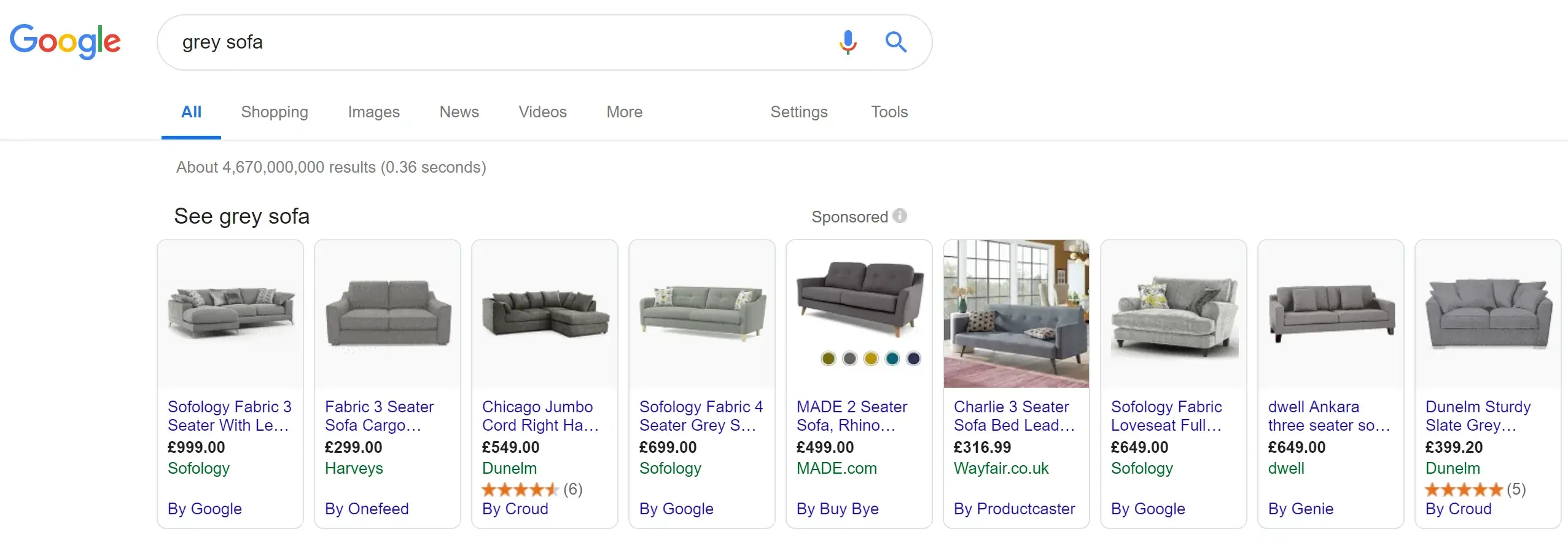
While at this stage we don’t know Google Shopping’s exact ranking criteria, we can easily see that Google have displayed these products because they either:
- Show grey sofas in the product photos
- Mention the color in the product descriptions
Google’s algorithm specifically connects the dots between search queries and the data you’ve submitted about your products, eliminating the need for complex keyword targeting. Subsequently, Google Shopping advertisers tend to get “significantly higher” click-through rates.
Product Listing Ads or Google Shopping Ads?
Before we dive in with the process of setting up Google Shopping Ads, let’s clear up the confusion around the various names that this Google Advertising has garnered.
Product Listing ads (PLAs) and Google Shopping Ads are essentially the same thing.
They both refer to products being advertised in Search, Images or YouTube, and we’ll be using the two interchangeably throughout this guide.
Getting Started:Google Merchant Center and Google Ad Accounts.
Before you can set up a Google Shopping campaign, you will need to link the following accounts:
- A Google Ads accountto run, manage and analyse your Google Shopping campaigns.
- A Merchant Center account to upload and store your product details.
While these two accounts cover the basics for Google Ads, they aren’t connected automatically and you will need to follow this guide to linking your Google Ads and Merchant Center accounts before you can create your first Google Shopping campaign.
How to upload your Product Feed.
Now that you’re set up with your Google advertising accounts, it’s time to move onto the fun part – uploading your Product Feed.
Also known as a “data feed”, your Product Feed is a document that contains everything Google needs to know about your product in order to advertise it through Shopping ads.
This includes:
- Product ID
- Product name
- Language
- Country of sale
- Availability
- Product type
- Description
- URL
- Image link
- Condition
Keep in mind that each Google Ads account needs a single, primary feed. You should also note that if you’re planning on editing your prices, descriptions or URLs at a later stage, don’t panic. You can still go back and edit this document later.
The easiest way to upload a Product Feed is to start by entering the information in a Google Sheet, just like Store Grower’s example below.
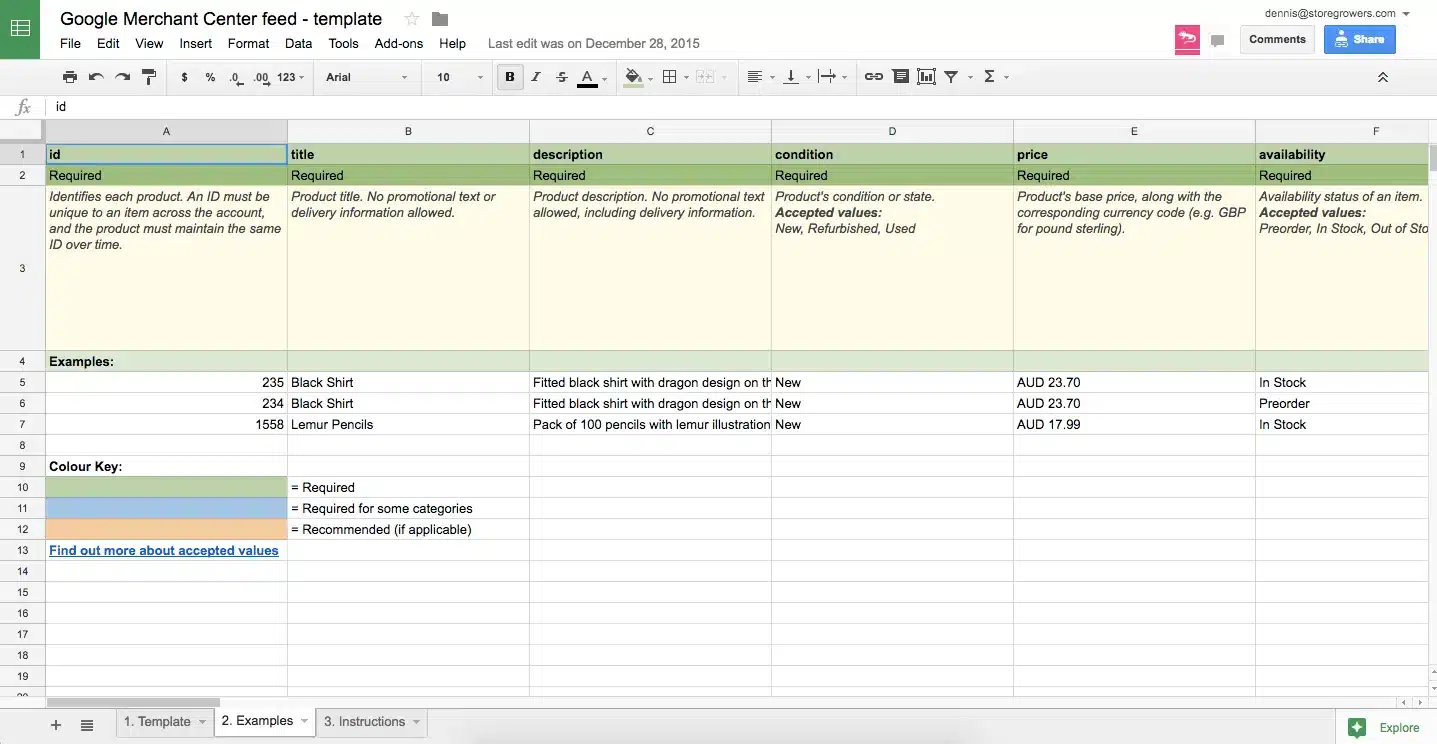
Image Source: Store Growers
What’s great about this is that you’re able to link the Google Sheet to your Merchant Center and sync changes to your feed automatically. Simply follow this tutorial to connect the two.
Once this has been done you will be ready to create your first Google Ads campaign.
How to create your first Google Shopping Campaign.
Ready to start advertising your products on Google?
We’ve listed the steps needed to help you get started setting up your first Google Ads campaign:
- Sign into Google Ads.
- Click the “Campaigns” tab and select “+Campaign” > “Shopping”.
- Fill in the basic details of your new campaign, such as name.
- Add your merchant ID under the “Merchant Identifier” tab.
- Select the country you’ll want your products to be advertised in.
- Add a priority label for your Google Shopping campaign.
- Choose the area you want to target with your ads.
- Enter a maximum cost-per-click (CPC) next to the default bit (using this guide).
- Select whether you want an individual budget for this campaign, or a shared budget if you’re planning on creating more.
- Click “Save and Continue”.
- Create a Product Group for the items you want to advertise.
Prefer to see these steps in action? Check out Google’s tutorial.
Five ways to optimize your Google Shopping Campaigns.
Great job!
You’ve created your accounts, uploaded your product information, and have just started to run your first Google Shopping campaigns.
The hard work doesn’t end there though.
In fact, just like with any type of online advertising, you’ll need to constantly track the success of your campaigns and where necessary, improve them.
To help with this, here are five tips you can (and should) use to improve the impact of your Google Shopping Ads over time.
1. Conduct keyword research and optimize your feed.
Unlike traditional Google ads, Shopping campaigns don’t rely on you bidding on the keywords you’d like your products to display for.
Instead, the advertising algorithm used in Google Shopping Ads will automatically match search terms to the data you’ve provided in your Product Feed.
So, while keyword research isn’t necessary when setting up your campaigns, it can certainly help when it comes to optimizing your data feed.
After all, the greater chance you have of appearing in Google Searches, the more conversions (and ROI) you’re set to achieve!
With this in mind, we would recommend taking a look at the search terms your products are being displayed on. You can do this by heading to the “Account, Campaign and Ad Group” section and selecting the “Keywords” tab.
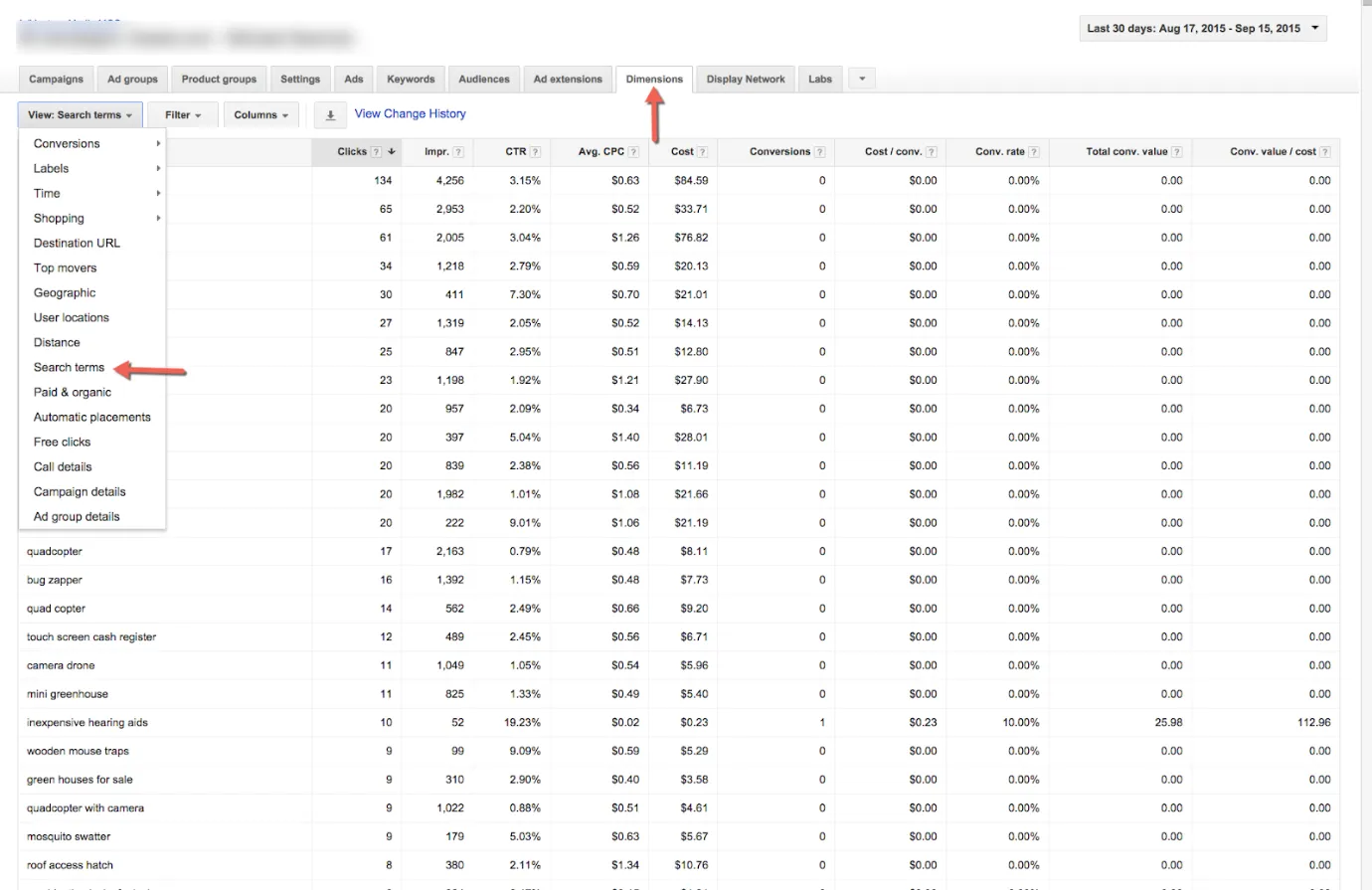
Image Source: AdventurePPC
Take note of the search terms with high conversion or click-through rates and use them to re-optimize your data feed.
Let’s say, for example, your product has an average conversion rate of 15% for the term “red shoes with black strap”.
In order to boost your chances of ranking for similar queries in the future, you should think about including this information within your product feed.
This way, Google’s got more dots to connect to when your ideal customers are searching for related search terms.
Alex Membrillo, CEO at Cardinal Digital Marketing, explains how to put this into practice:
“Begin by optimizing the product title. This is the most important part of optimizing your Google Shopping campaigns. These details help determine if Google will find, index and display your product for appropriate searches. Product titles should be keyword rich and should include the brand, as well as other descriptive details such as size and color.
Additionally, you can add a product description and image within your optimized product data feed. The product image is nearly as important as the description, as it helps determine if the viewer wants to buy your product. For example, if I search for “black boots”, Google is generating results on my search (and the advertisers’ product data); however, I’m selecting the items interested in purchasing largely based on product data”.
2. Find and add low intent, irrelevant negative keywords.
You may find that a handful of search terms your ads are showing for are irrelevant.
After all, Google is smart, but just like any algorithm, it’s not fool proof!
Rather than wasting your budget by continuing to target these irrelevant keywords, you can tell Google not to display your ads for these search terms going forward by adding them as negative keywords.
To do this, simply:
- Open your search terms report;
- Select the keyword you want to exclude;
- Select “Add as a negative keyword”.
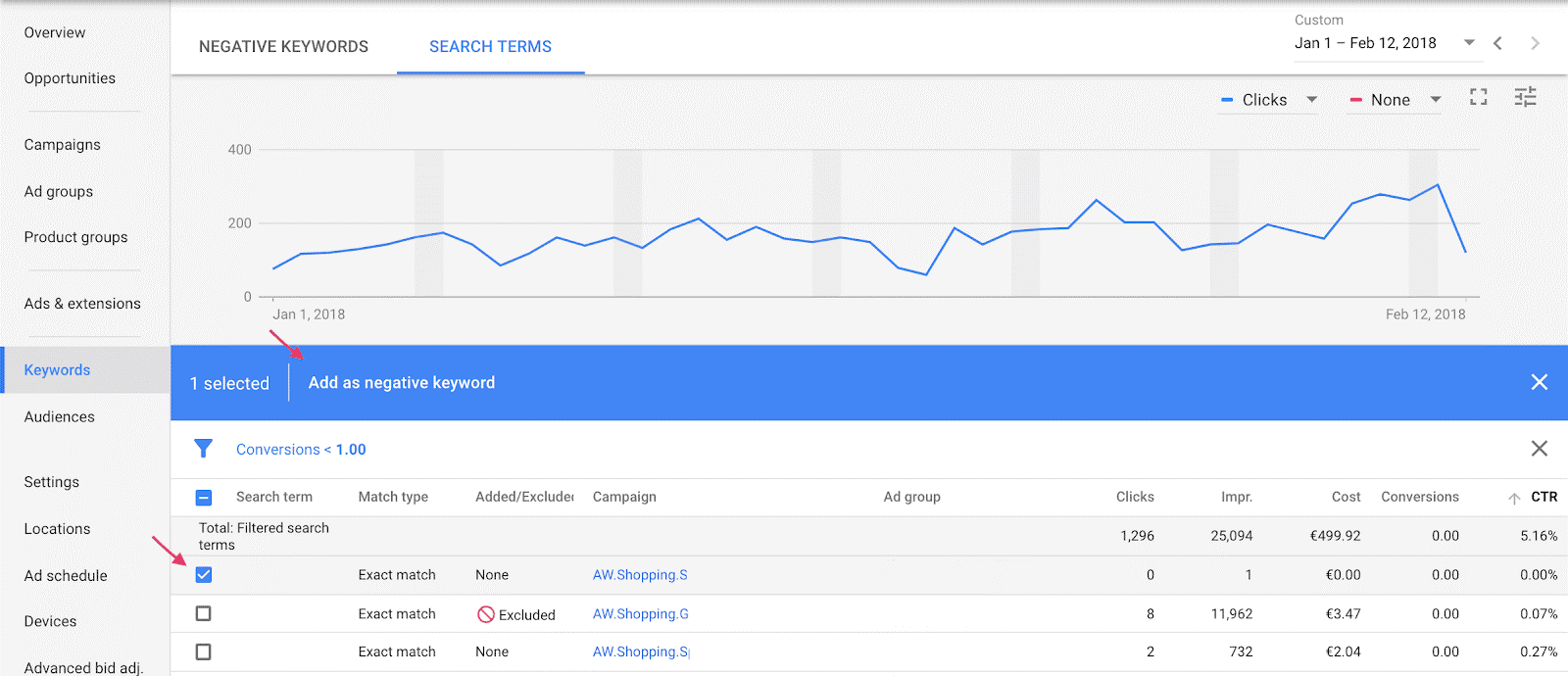
Image Source: Adaplo
You could also follow this process to add search terms with low buyer intent as a negative keyword. These are search terms from people who’re looking for information (rather than a product to purchase).
Let’s assume you sell hedge trimmers.
Someone searching for “can you use a hedge trimmer to cut branches” is probably looking for information at this stage – either through an article of video – rather than a range of hedge trimmers.
By identifying and excluding the keywords with low buyer intent, you can save your budget to focus on search terms that drive click-throughs and conversions.
That’s the aim, right?
Nina Terregino, Paid Search Specialist at TopSpot, explains how you can use negative keywords to optimize Google Shopping campaigns:
“Utilizing the search terms report can assist with identifying broad queries you absolutely do not want to show up for, along with anything unrelated/irrelevant to the products you’re advertising for. This will ensure that your daily budget is being spent attracting relevant users instead of showing up for searches that should have been negated. You can also use this report to optimize your product’s titles and descriptions based on how users are searching”.
3. Think about product photography.
Let’s start this section with a little experiment.
Head over to Google and do a quick search for something on your wish list.
Take a look at the Shopping section.
What’s the first thing you notice?
I’ll bet my bottom dollar that your answer relates to the photos being used.
You wouldn’t be the only one.
After all, 67% of all eCommerce consumers say that product image quality is important when purchasing products online.
Now take a look at the photos you’re using in your data feed. Do they match up to the other product listing ads when you type a similar keyword into the search bar?
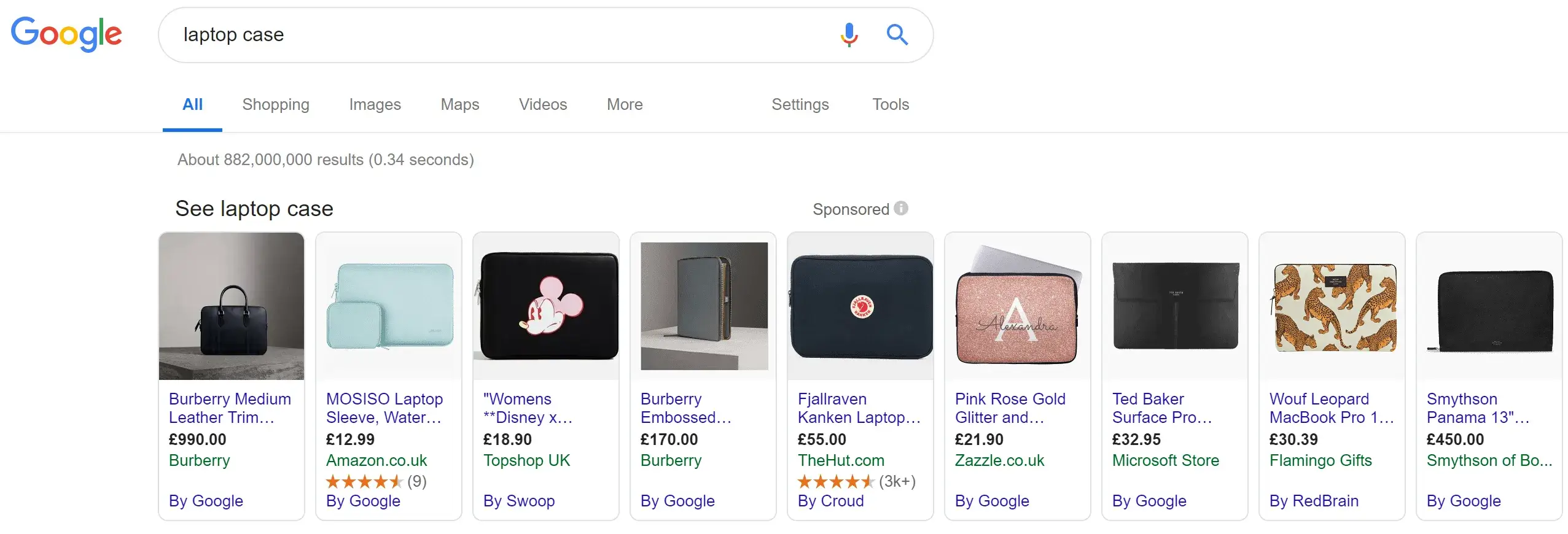
If your photos aren’t on-par with the competition, it might cause your conversion rates to dwindle.
It’s not all bad news though.
You can optimize your Google Shopping campaigns by following our guide to producing excellent product photos and prevent poor quality photos from impacting the results you’re getting with your Google Shopping Ads.
4. Go granular with product groups.
Earlier, we briefly talked about creating Product Groups for the collection of products you want to advertise with your first Google Shopping campaign.
But instead of running with one group, you can optimize your adverts by adding multiple Product Groups, giving you more control of the items you’re promoting and more control over the budget you’re spending to promote each.
Let’s say you’ve set up a campaign to target all products in your clothing inventory.
After running your campaigns for a few days, it’s clear that your collection of women’s shoes is generating more sales and have a lower cost-per-click than dresses. By creating a new campaign with the Product Group of just the shoe collection and assigning more budget, you stand to receive a better ROI.
In a nutshell, Product Groups give your eCommerce store more control over the budget you’re working with.
It stops you from splashing the cash on advertising items that aren’t performing as well, allowing you to switch that budget over to where you’re getting the best Return on Ad Spend (ROAS).
Bonus tip: Use different Product Groups depending on the time of year.
Got a collection for Black Friday, or a set of gifts that’d be great for Christmas? Run new campaigns with targeted Product Groups around that time to make the most of them.
5. Optimise the landing pages you’re directing searchers to.
If you’ve done the hard work and are seeing your products appear in Google’s Shopping tab, why risk losing potential customers at the final hurdle by displaying a poor product page.
Ultimately, the pages you’re directing your audience to are just as – if not more – important than the ads themselves.
While the average landing page has a conversion rate of 2.35%, it is possible to supercharge this figure and make more sales by optimizing your landing pages with the following tips:
- Put the focus on user experience and make it easier for your visitors to purchase;
- Split-test headlines, buttons and calls-to-actions to determine which versions resonate better with your audience;
- Reassure potential buyers that your site is trustworthy by including reviews, SSL certificates and social proof;
- Run a round of user testing with a tool such as Hotjar;
- Ask customers for feedback on your landing page design.
Which countries are Google Shopping Ads available in?
Now although we wouldn’t recommend that you jump straight into expanding your Google Shopping Ad efforts into multiple countries, it is worth being aware that there is the option to advertise your products across borders.
While you can learn more about this here, the bottom line is that when you submit your product to the Google Merchant Center, you will need to use a language and currency that is supported for each target country.
So, what countries is Google Shopping Ads available in?
At present, you can promote your products in 38 different countries worldwide, including:
- Argentina
- Australia
- Austria
- Belgium
- Brazil
- Canada
- Chile
- Columbia
- Czech Republic
- Denmark
- France
- Germany
- Hong Kong
- India
- Indonesia
- Israel
- Italy
- Japan
- Malaysia
- Mexico
- Netherlands
- New Zealand
- Norway
- Philippines
- Poland
- Portugal
- Russia
- Singapore
- South Africa
- South Korea
- Spain
- Sweden
- Switzerland
- Taiwan
- Turkey
- United Arab Emirates
- United Kingdom
- United States
In addition to these countries, Google Shopping Ads is also being beta tested in the four following countries:
- Saudi Arabia
- Thailand
- Ukraine
- Vietnam
Final thoughts on Google Shopping Ads.
As you can see, there’s a lot to think about when running a Google Shopping campaign.
From budgets and data feeds, to creating your account, you need to put some thought behind your PLAs. Done correctly, this Google advertising tactic can be a powerful way to increase visibility and drive sales.